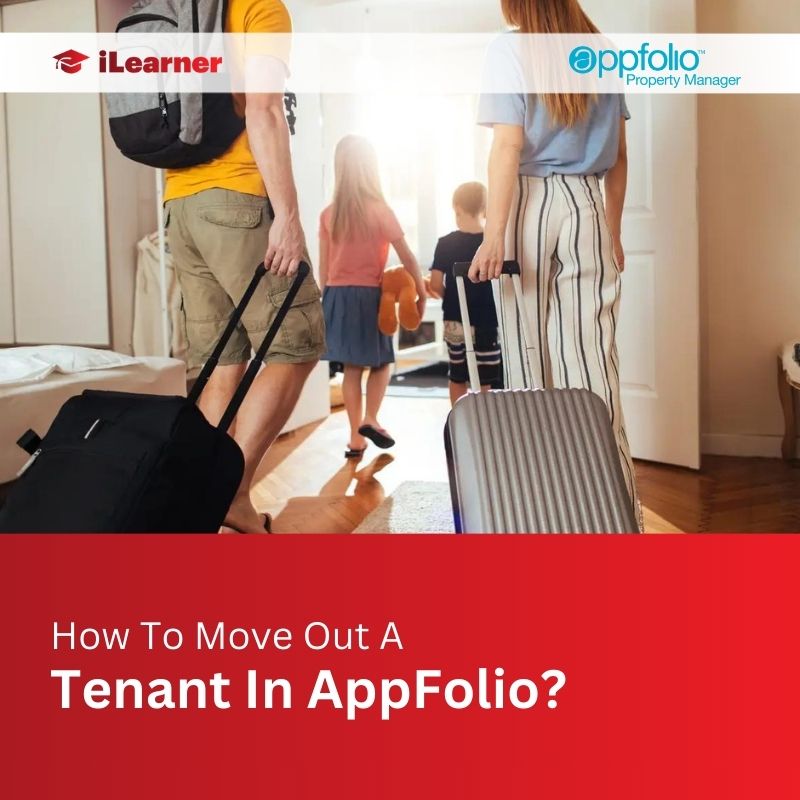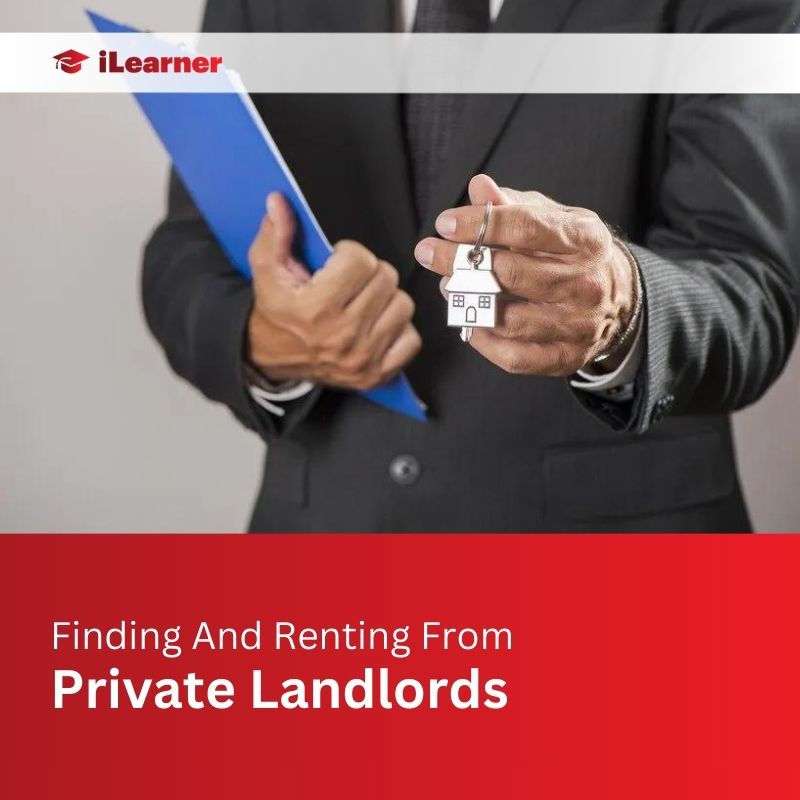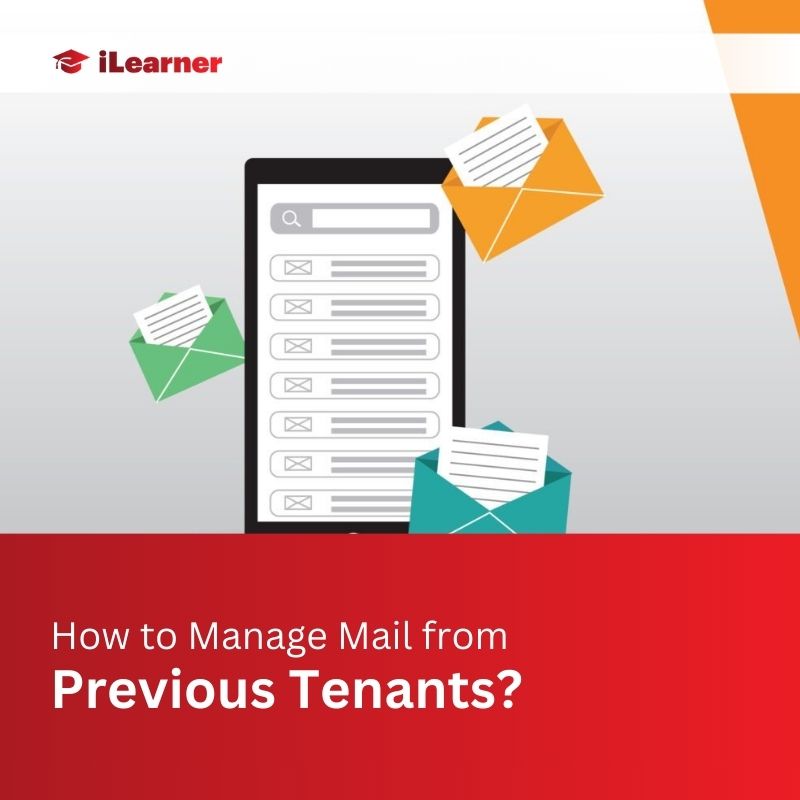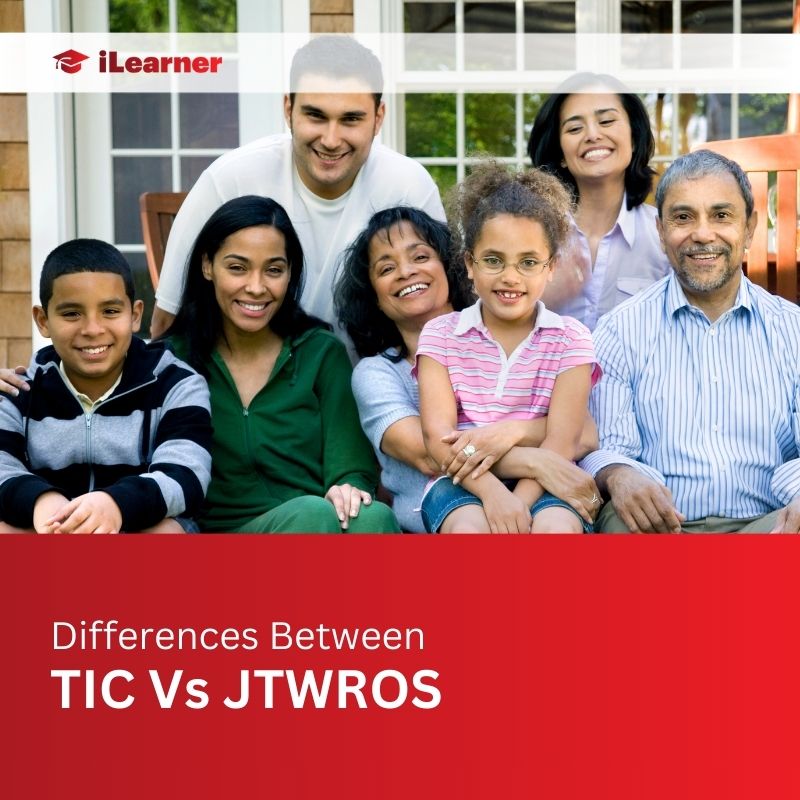Moving out a tenant in AppFolio can be a smooth process if you follow the right steps. This guide will walk you through the entire process, from preparing tenants for a move-out to completing the AppFolio procedures seamlessly.
Why Prepare Tenants for a Move-Out
A well-prepared tenant move-out benefits both property managers and tenants. It ensures a hassle-free transition, minimizes disputes, and allows for a quicker turnover for new occupants.
How to Prepare Tenants for a Successful Move-Out
Before initiating the move-out process, it’s crucial to guide your tenants for a successful transition:
- Provide Information: Share a move-out guide outlining notice periods, responsibilities, and return procedures for keys, utilities, and parking passes.
- Schedule Inspections: Inform tenants about pre-move-out and final inspections, specifying dates and expectations.
- Offer Resources: Share checklists for cleaning, repairs, and packing to help them prepare efficiently.
- Maintain Communication: Stay available to answer questions and address concerns throughout the process.
Pre-Move Out Actions
Tenant Notice
- Review Lease Agreement: Confirm the required notice period for termination.
- Accept Notice: Allow tenants to submit notice through their online portal or in writing.
- Record Notice Date: In AppFolio, navigate to the tenant’s page, select “Move Out Tenants” or “Move Out One Tenant,” and enter the notice date and move-out reason.
Move-Out Inspection Checklist
- Provide a Template: Offer a downloadable checklist covering cleaning, repairs, appliance functionality, and general condition of the unit.
- Highlight Key Areas: Emphasize thorough cleaning, proper waste disposal, and addressing damages beyond normal wear and tear.
- Encourage Timely Completion: Remind tenants to complete the checklist before the final inspection.
Initiating the Move-Out Process in AppFolio
Accessing the Move-Out Feature
- Navigate to Tenant Page: Access the tenant’s page in AppFolio.
- Locate Move-Out Options: Under “Tasks,” choose “Move Out Tenants” for all tenants or “Move Out One Tenant” for shared tenancies.
Entering Move-Out Details
- Confirm Move-Out Date: Input the agreed-upon date for ending the tenancy.
- Verify Tenant Notice: Ensure the entered move-out date aligns with the recorded notice period.
- Save and Proceed: After confirming the details, click “Save” to initiate the move-out process.
Managing Charges and Credits
Reviewing Existing Charges
- AppFolio Overview: AppFolio automatically displays outstanding rent, late fees, and other charges.
- Double-Check Accuracy: Compare AppFolio’s report with your records to ensure everything is accounted for.
- Resolve Discrepancies: Address any errors or adjustments before proceeding.
Adding New Charges or Credits
- Document Damages: Clearly record any damages beyond normal wear and tear with photos and detailed descriptions.
- Calculate Cleaning Fees: If necessary, add cleaning fees based on your policy and the apartment’s condition.
- Apply Credits: Utilize security deposits or prepaid rent to offset any outstanding charges.
Withholding Deposit
- Legal Compliance: Ensure deductions comply with local regulations and lease terms.
- Itemized Deductions: Provide tenants with a clear list of any withheld amounts and justifications.
- Dispute Resolution: Be prepared to address concerns or disagreements regarding deposit deductions.
Completing the Move-Out Process
Reviewing and Finalizing
- Double-Check Entries: Review all charges, credits, and accounting before finalizing the move-out.
- Generate Reports: Use AppFolio to generate move-out reports for records and tenant documentation.
- Notify Parties: Inform relevant staff and utilities about the tenant’s departure and potential meter readings.
Posting the Accounting
- Final Step: In AppFolio, navigate to the move-out flow and click “Post Accounting” to finalize financial transactions.
- Reconcile Accounts: Ensure all accounts are balanced and reflect the completed move-out.
- Maintain Records: Secure all relevant documents, reports, and communication for future reference.
How to Track the Move Out Process
- AppFolio Move-Out Flow: Utilize AppFolio’s step-by-step guide to monitor the progress of each move-out.
- Custom Reports: Generate reports in AppFolio based on specific criteria to track move-out trends and deadlines.
- Communication Log: Maintain a communication log with tenants to document interactions and decisions made throughout the process.
Tips for Resident Move Out
- Be Proactive: Communicate early and clearly with tenants about the move-out process, providing information and expectations well in advance.
- Promote Smooth Communication: Encourage open communication, promptly responding to questions and concerns via preferred channels.
- Offer Flexibility: Consider offering some flexibility within your policies, like scheduling inspections within a reasonable timeframe.
- Maintain Professionalism: Treat tenants with respect and courtesy throughout the move-out, even if disagreements arise.
Conclusion
Navigating tenant move-outs in AppFolio becomes seamless with clear preparation, efficient steps, and effective communication. By following this comprehensive guide, property managers can ensure a smooth transition for departing residents while safeguarding their own interests. A successful move-out process fosters positive relationships with tenants and contributes to a well-managed, thriving property.
FAQs: Moving Out Tenants in AppFolio
Q1: Can I move out a tenant in AppFolio without providing a notice or reason?
Yes, you can move out a tenant in AppFolio without providing a notice or reason. Simply enter the move-out date in the absence of a specific notice or reason.
Q2: How can I track the progress of a tenant’s move-out in AppFolio?
Utilize AppFolio’s Move-Out Flow and custom reports to monitor the progress of each move-out. Additionally, maintain a communication log to document interactions with tenants throughout the process.
Q3: Is it necessary to take a move-out video and compare it to the move-in video in AppFolio?
While not mandatory, taking a move-out video and comparing it to the move-in video can help create a comprehensive charge sheet. This can be useful for documenting any changes in the property’s condition.
Q4: Can I withhold a tenant’s security deposit for normal wear and tear?
No, you cannot withhold a tenant’s security deposit for normal wear and tear. Ensure that deductions comply with local regulations and lease terms, providing an itemized list of any withheld amounts and justifications.
Q5: How long should I wait before returning a tenant’s security deposit after the inspection?
Most states allow 30-45 days for the return of a security deposit. It’s advisable to use this time to hold onto the funds in case any surprises or issues arise following the move-out, which may require repairs.
Also Read: