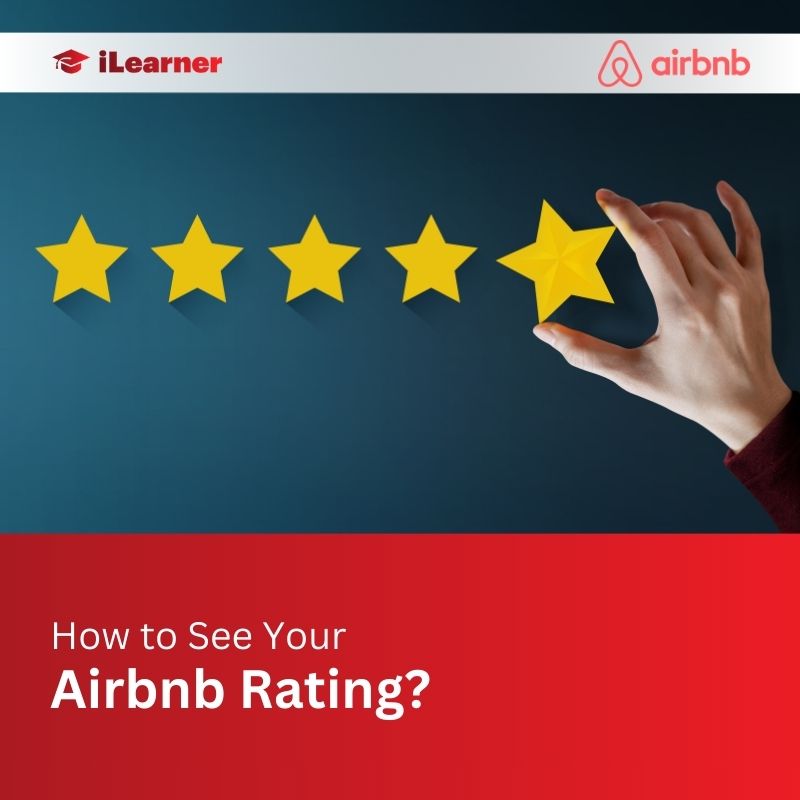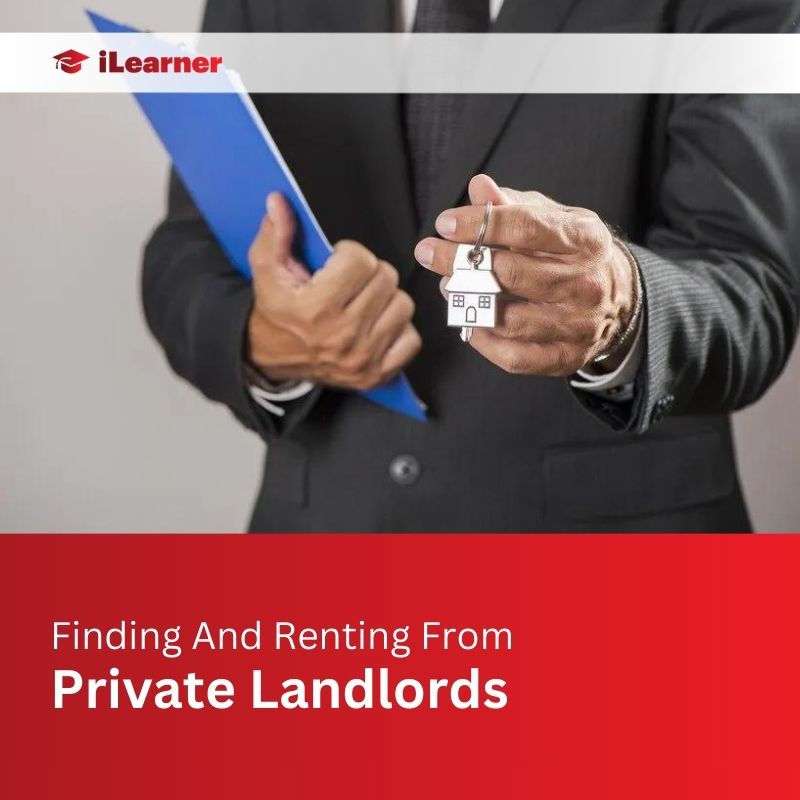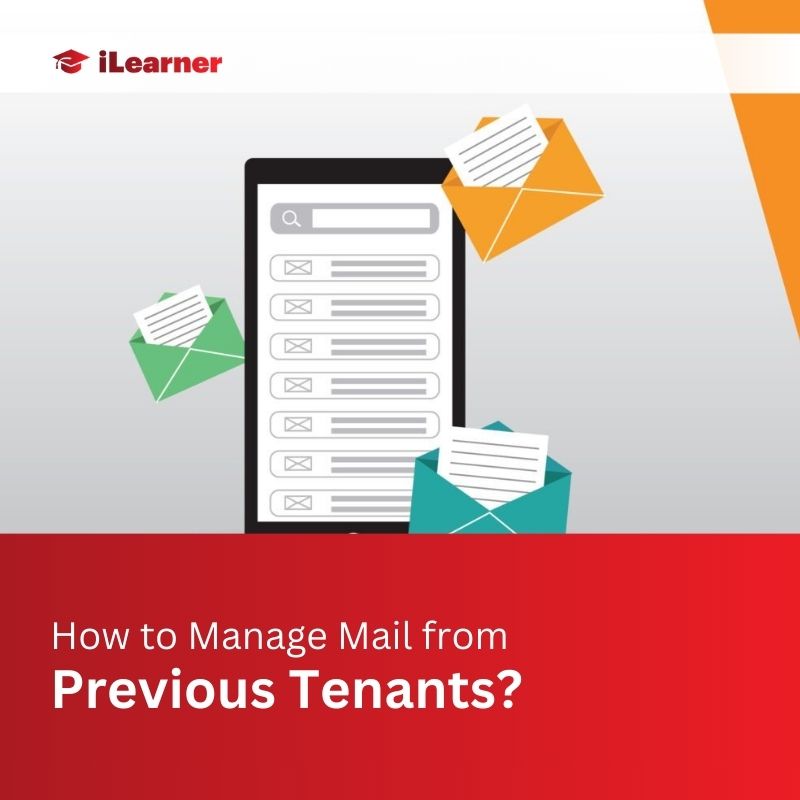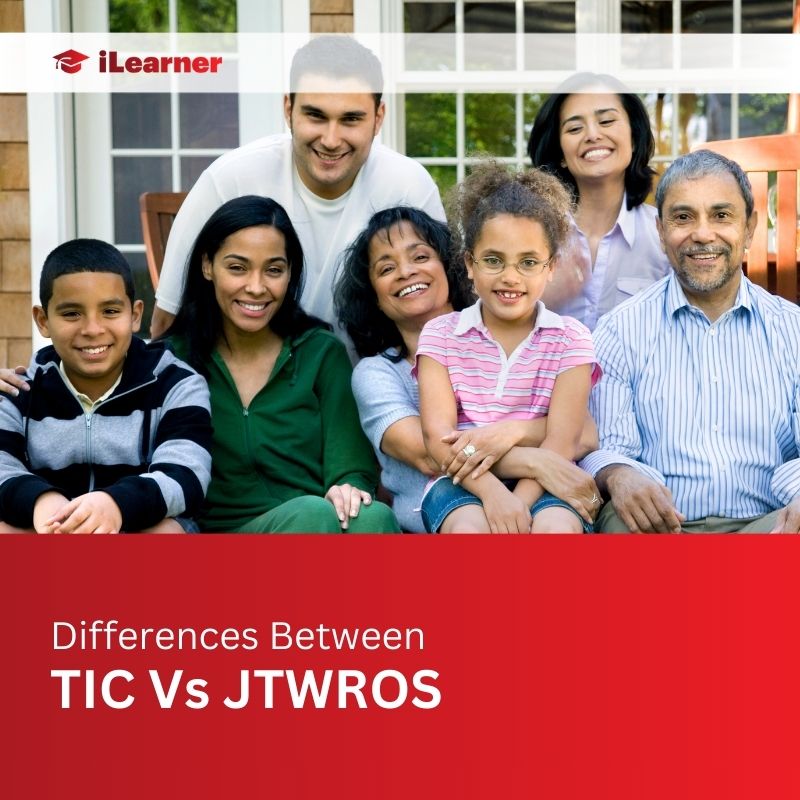Whether you’re a seasoned Airbnb host or a first-time guest, understanding and monitoring your Airbnb rating is crucial for a successful experience on the platform. This comprehensive guide will walk you through the steps to check your Airbnb rating, providing valuable insights for both hosts and guests.
Understanding Airbnb Ratings
Before diving into the process, let’s grasp the essence of Airbnb ratings. The platform utilizes a comprehensive rating system encompassing categories such as cleanliness, communication, accuracy, and overall experience. High ratings not only reflect your performance but significantly influence your future bookings and reservations.
Hosts and Guests: Why Ratings Matter
For Hosts
As a host, your Airbnb rating serves as a virtual handshake, introducing potential guests to the quality of your listing. High ratings boost your listing’s visibility, making it more appealing to guests. A stellar rating not only increases booking frequency but can also translate into discounts for your next stay.
Conversely, a low rating may impact your bookings. If guests find your property doesn’t meet expectations, securing reservations becomes challenging. Thus, understanding and improving your rating is key to maintaining a thriving hosting experience.
For Guests
Guests benefit from high ratings too. A positive rating enhances your chances of securing a place to stay, as hosts are more likely to accept guests with favorable reviews. However, low ratings may hinder your ability to find suitable accommodations.
How to See Your Airbnb Rating as a Host
On Listing Page
- Log in to your Airbnb account.
- Navigate to your listing page.
- Scroll down to the “Ratings” section to view your overall rating and individual category ratings.
On Profile Page
- Click on the “Reviews” tab on your profile.
- Find your overall rating and the number of reviews received.
Using Hosting Tools
- Traditional Hosting Tools: Visit the “Progress” page and click on the “Reviews” tab.
- Professional Hosting Tools: Access the “Performance” page and go to “Quality.”
Insights for Improvement
Use the information obtained to enhance your hosting experience. Reflect on your ratings and set goals to improve specific aspects of your hosting.
How to See Your Airbnb Rating as a Guest
On Profile Page
- Log in to Airbnb.
- Click on your profile picture.
- Select “Account” > “Go to Profile.”
- Scroll down to the “Reviews” section.
On Property Page
- Use the Airbnb app or website.
- Find the property you’re interested in.
- Scroll down to the review section.
Guest Ratings Limitations
Keep in mind that guests cannot see their specific star ratings but can view the number of reviews and feedback left by hosts.
Additional Facts About Airbnb Ratings & Reviews
- Reviews become public after mutual reviews or after the fourteen-day review period.
- Reviews cannot be hidden; Airbnb may remove reviews violating content policies.
- Hosts can block guests, and guests can be rated within fourteen days after check-out.
FAQs: How to See Your Airbnb Rating
Q1: Does Airbnb Have a Rating System?
Explanation of the rating system for hosts and guests.
Q2: Can Hosts Rate Guests on Airbnb?
Details on how hosts can rate guests and the importance of good ratings for future reservations.
Q3: Are Airbnb Reviews Public?
Clarification that reviews are public and permanent, emphasizing the need for a consistently positive experience.
Q4: How To Hide My Reviews on Airbnb?
Explanation that reviews cannot be hidden but may be removed if inaccurate or containing false information.
Conclusion
In conclusion, your Airbnb rating is a valuable tool shaping your experience on the platform. Monitoring and maintaining a high rating is a shared responsibility for hosts and guests alike. By actively engaging with your ratings, you contribute to a thriving Airbnb community.
Also Read: