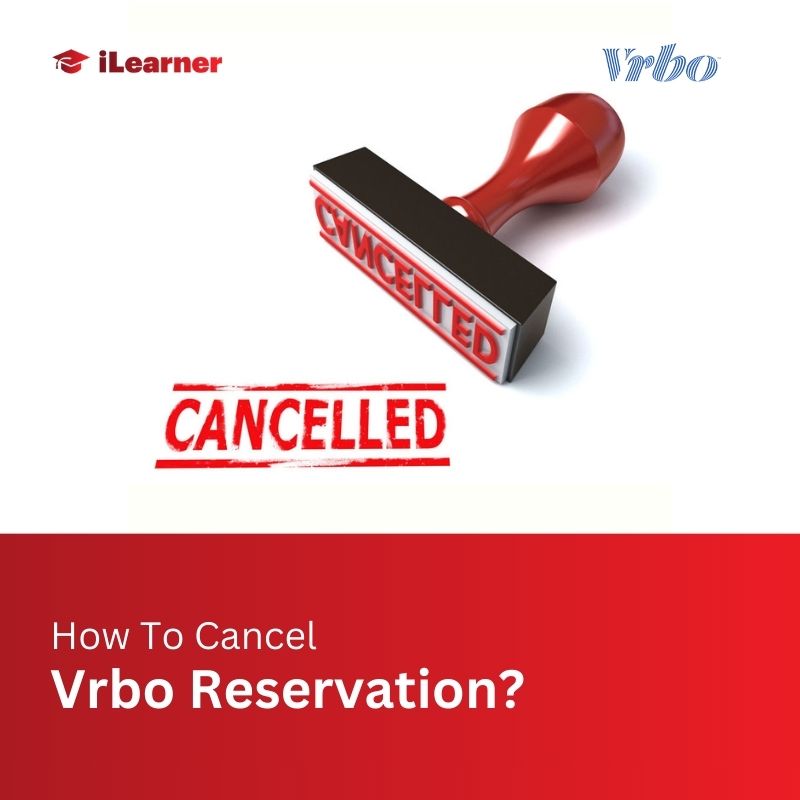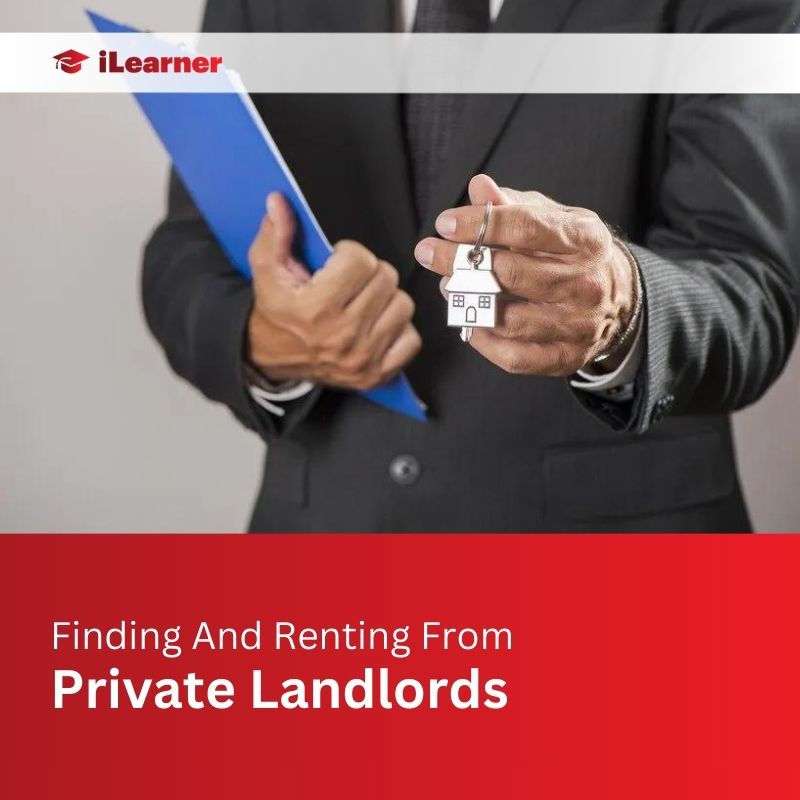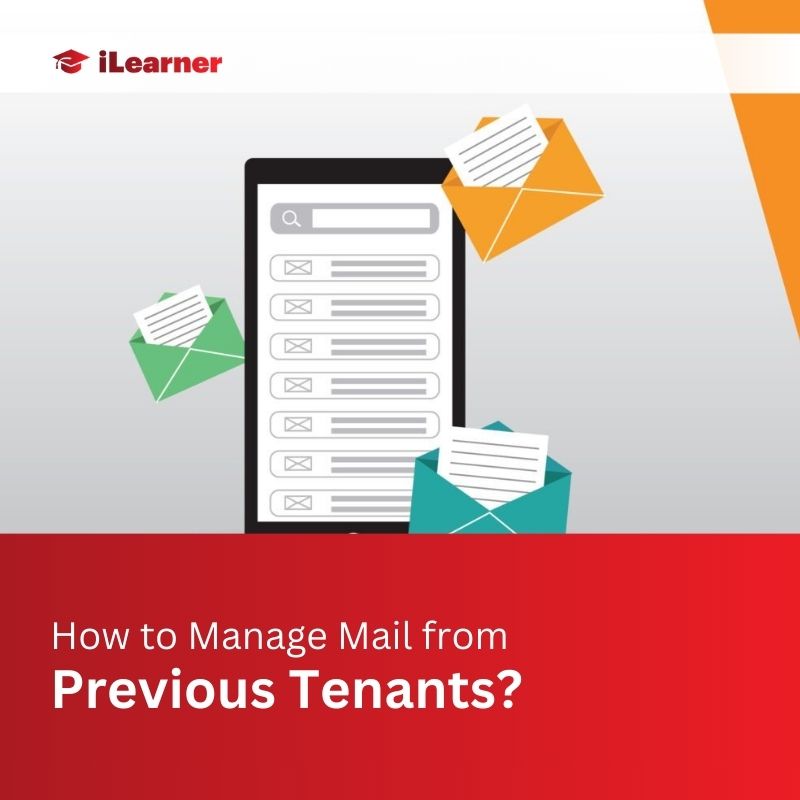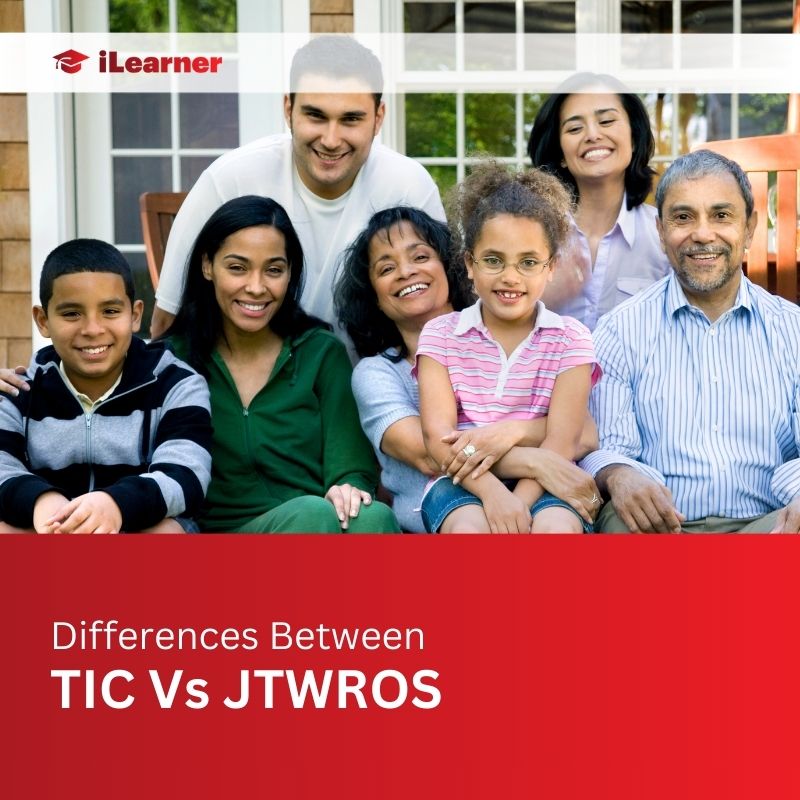If you’re navigating the world of Vrbo reservations, understanding how to manage and cancel bookings is essential. This guide breaks down the process step-by-step, ensuring you can handle reservations made after Vrbo’s upgraded connection, those made before, and even bookings through Vrbo’s XML integration.
Cancelling Reservations Made After Vrbo Upgraded Connection
Reservations made after upgrading your Vrbo connection offer a straightforward cancellation process. Refer to the Standard Connection articles if you’re on that setup.
Steps for Cancelling Reservations
- Access Guesty For Hosts: Log in and click on the Calendar.
- Navigate to the Calendar: Locate the reservation you wish to cancel.
- Select the Relevant Reservation: Click on it to access Reservation Details.
- Access Reservation Details: Scroll to the bottom for cancellation options.
- Initiate Cancellation: Click “Cancel Reservation.”
- Choose Cancelling Party: Indicate whether it’s the guest or host cancelling.
- Confirm Cancellation: Finalize the cancellation process.
Refund Process
Remember, refunds aren’t processed automatically. Navigate to your Stripe account for manual processing. Confirm the reservation type by checking the button at the bottom of the Reservation Detail page.
Cancelling Reservations Made Before Vrbo Upgraded Connection
Reservations made before upgrading your Vrbo connection require a different approach.
- Cancel Directly on Vrbo: These reservations must be cancelled directly on Vrbo.
- Identify Reservation Type: Look for the “Delete Reservation” button, indicating it’s not synced with Vrbo.
Alternative Method: Cancelling via Uplisting
For those using API/XML integration with Uplisting, cancellation is possible. This method ensures the cancellation reflects on the HomeAway account within an hour.
Steps for Cancelling via Uplisting
- Access Summary Tab: Navigate to the booking’s Summary tab.
- Choose Cancellation Type: Scroll down and choose owner or traveler-initiated cancellation.
- Confirm Cancellation: Click “Cancel” and confirm on the pop-up screen.
Refund Process via Uplisting
If needed, manually handle refunds on the Price tab. Remember, refunds aren’t automatic.
Cancelling via Vrbo API
Cancelling via Vrbo’s API is possible but not recommended for frequent use.
- Locate Cancellation Function: Find the cancellation function under the reservations detailed page.
- Provide Reason for Cancellation: Choose the reason—owner or traveler.
- Confirm Cancellation: Finalize the cancellation process.
Common Reasons for Cancellation
Be mindful of the reasons:
Owner: Property unavailability or incorrect rate.
Traveler: Unable to make travel arrangements, minimum age rule, or no payment received.
Guest-Initiated Cancellation Process
- Request Cancellation on Vrbo: Guests initiate cancellation through their Vrbo dashboard.
- Host Approval: Hosts approve the request through received messages.
- Host Cancellation: Hosts cancel the reservation in the Hostaway dashboard with the reason “traveler.”
Notifications and Impact
- Not selecting Traveler reason without a formal request may lead to penalties.
- Cancellations may impact your Vrbo property rating. If unsure, contact your Vrbo Account Manager.
Cancelling Vrbo XML Reservations
For Vrbo XML reservations, hosts must process cancellations even if the traveler requests it.
Host Process for Cancelling Vrbo XML Reservations
- Access Reservation Details in AvaiBook: Locate the reservation through Planning > Reservations > Reservation Id > Search.
- Choose Cancellation Reason: Click “Cancel,” then choose “The traveler wants to cancel” or “I will cancel myself.”
- Confirm Cancellation: Finalize the cancellation on the pop-up screen.
Important Notes:
- Be aware of the traveler’s refund eligibility.
- Don’t select Traveler reason without a formal request.
- Cancellations may impact your Vrbo ranking, so use “I will cancel myself” only for force majeure situations.
- Contact your Vrbo Account Manager if unsure about the cancellation process.
Tips and Additional Information
- To view canceled reservations, navigate to the Reservations section and search by code or guest name.
- When using Vrbo’s XML integration, ensure travelers request cancellations before selecting “traveler wants to cancel.”
Conclusion
Handling Vrbo reservations, whether cancelling or managing, requires attention to detail. Follow these steps, choose the right reasons, and always consider the impact on your property’s rating. If uncertainties arise, reach out to your Vrbo Account Manager—they’re there to assist. Happy hosting!
FAQs (How to Cancel Vrbo Reservation)
Q1: Can I cancel a Vrbo reservation if the guest changes their mind after booking?
If the reservation was made after upgrading your Vrbo connection, you can cancel it through Guesty For Hosts. However, for reservations made before the upgrade, you need to handle cancellations directly on Vrbo.
Q2: What happens if I cancel a reservation made before the Vrbo upgraded connection directly on Vrbo without upgrading?
For reservations made before the upgrade, it’s crucial to cancel directly on Vrbo. If you use the “Delete Reservation” button without upgrading, it won’t sync with Vrbo, and the cancellation must occur on the Vrbo platform.
Q3: How does cancelling via Vrbo’s API affect my property’s rating?
Cancelling through Vrbo’s API isn’t recommended frequently. Excessive cancellations might impact your property’s ranking in search results on Vrbo. Always consider this when choosing the reason for cancellation.
Q4: What should I do if a guest requests cancellation on Vrbo, but I don’t see the request?
If a guest requests cancellation within Vrbo, you’ll receive an email notification. Be sure not to select “Traveler wants to cancel” unless the guest formally requests it. If you’re unsure, check your email or contact your Vrbo Account Manager for advice.
Q5: Can I change the reason for cancellation after confirming it in the system?
Once you’ve confirmed the cancellation reason in the system, it’s generally not editable. Be sure to choose the correct reason initially, and if there are any concerns, reach out to Vrbo support or your Account Manager for assistance.
Also Read: